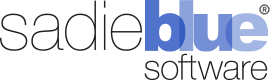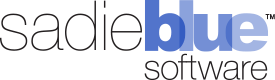New Feature: Agility Blue Teams
What’s New?
In our latest update, we added an exciting new feature called Agility Blue Teams. With teams, you can easily manage groups of users that share the same set of permissions and notification rules. Applying these settings at a team level helps to cut down on administrative time and lets you apply changes in one centralized location.
For instance, you may have a group of users who want receive notifications when new unassigned tasks are created. By adding the users to a team that has notification rules set up for this event, you no longer need to manage the individual users' notifications.
Teams can also be used in place of individual users in designating project owners and assigning tasks. When a team is assigned instead of an individual user, all members of that team become eligible to receive notifications and can work on the task. Teams can also be used in task comment mentions or as task subscribers on individual tasks.
Create Teams
To start adding teams, first navigate to the workspace settings page by clicking on the gear icon at the top right and selecting the Settings item. Once on the workspace settings page, click on the Teams tab on the left.
To create a new team, click on the New Team button. Fill out the required Name field and an optional description. Click on the Save button. Your new team will be listed on the workspace settings teams page.
The Teams page will display a card for each team, where several team management functions are available:
1. Clicking on the team name will bring you to its details page. This page has tabs for insights, users, notification rules, projects the team is associated with, and tasks the team is associated with.
2. The user count badge and the users icon button will both open up a window that allows you to add or remove users.
3. The edit icon button will allow you to update the team name and description.
4. The trash icon button will allow you to delete the team.
Team Notification Rules
Users that belong to teams will inherit the notification rules configured for it. To manage team notification rules, navigate to the details page by clicking on the team name in the settings page or on the workspace users list. Once on the team details page, click the Notification Rules tab on the left.
From this screen, you can:
1. Enable/Disable all of the individual notification rules.
2. Delete all of the individual rules.
3. Filter the rules using a keyword search.
4. Apply the team-based default notification rules.
5. Copy rules from other users or teams.
6. Create a new notification rule.
7. Disable all notifications for the team.
Team Permissions
Teams can also be added to permission groups in the same way as single users. Navigate to the settings permissions tab, click on the user management icon button for the permission group you would like to add the team to and select the team under the add user or team section. All users within a team will inherit the permissions for that team.
For more information, please check out our video:
Agility Blue Custom Objects
In Agility blue, you can now create custom objects that can be kept as stand-alone information records, or used as a reference in task forms. There are unlimited ways to use custom objects; for example, you can track collections with Custodian object, or reference all required metadata in ESI protocols. Here is how to get started with custom objects.
Managing Custom Objects
To create a custom object, navigate to the objects list page by clicking on the gear icon at the top right and selecting the Objects item. In this example, let's add a Custodian object. Click on the New Object button to begin.
One field must be marked as the Reference Link field using the checkbox input below the field name. The information entered into this field will be what's displayed when the object is referenced. It will also be the field that is clickable in order to view the object.
Once the object is saved, it will appear in the objects list. The object can be edited or deleted by clicking on the record's context menu.
If this is the first custom object created in your workspace, a new menu icon will show up on the navigation bar right after the Tasks tab. Click on this icon, and you will see your custom object. This is where all of the custom objects in your workspace will appear.
Clicking on the list item will bring you to that custom object's list page where you can view and manage instances of the object.
Creating Instances of a Custom Object
After custom objects have been created, instances of the objects can be managed through the custom objects tab on the navigation bar located right after the Tasks tab.
Click on the custom object list item to go to that object's list page.
The grid view lists out each instance of the object and will allow you to sort, filter, manage column visibility, re-order columns, and export visible data to an Excel spreadsheet.
To create a new instance of your custom object, click on the New Entry button.
Referencing Custom Objects
Custom objects can be referenced in task forms just like system objects. While creating or editing a form, use the Reference field type and select your custom object.
For example, let's say that we wanted to use the custodian object we created as a reference field in a "Forensics Collection" task form we're making. We would create a new field that uses the Reference field type and select our Custodian object as the object type to reference.
Selecting Custom Objects in a Task
When the creating a new task with this form, the Custodians field will show a hyperlink titled "Select Values...". Click on this link to be presented with a grid view selection list of existing custodian records. We can choose to select one or more existing custodians from the list, or we could create a new custodian "on the fly" from this window by clicking on the + button next to the Select button on the window title bar and creating a new custodian.
Each custom object instance will have a link icon next to it. When clicked, it will open a window that shows all of the information for that instance of the object. The object entry can be edited from here, but keep in mind that any edits to a referenced object will directly edit that entry.
For more information, check out our video on custom objects:
Introducing the New Agility Blue Request Portal
The Agility Blue Request Portal puts you in control of the information you need to get things done, saving time and minimizing miscommunication. With our new updates to the Portal, it’s easier that ever for your team to stay on track and accomplish more.
The Request Portal is a site where attorneys, paralegals and staff can securely submit requests into your Agility Blue workspaces, using your custom tailored forms. Portal requests are routed automatically into your team’s dashboards.
Portal users also have the ability to track the status of their recent requests, view task details, and update their open requests.
The Agility Blue Portal is compatible with Agility Blue Pro and Enterprise instances. For more information on the Portal, click to schedule a demo today!
RelativityOne Compatibility Announcement
Sadie Blue Software LLC Announces Agility Blue’s Compatibility with Relativity One
Agility Blue®, the company’s flag-ship project management platform, now includes seamless integration with Relativity One, the cloud version of Relativity.
Minneapolis, MN– July 30, 2018 – Sadie Blue Software LLC, a developer partner of Relativity, today announced Agility Blue is fully compatible with RelativityOne, the SaaS version of the e-discovery platform. Agility Blue also remains compatible with Relativity 9.0 and higher on-premises versions of Relativity.
Designed specifically for the legal industry, Agility Blue is a cloud-based platform that centralizes project management and communication, improving efficiency and enhancing collaboration. With this new integration, users can work with matters in RelativityOne directly from their Agility Blue workspace, saving time and improving the team’s productivity.
“Agility Blue has gained rapid acceptance by leading law firms and litigation support companies,” said Chris Chalstrom, CEO of Sadie Blue Software. “We are pleased to provide RelativityOne users with a new tool to enhance their workflow and the efficiency of their collaborations. We value our partnership with Relativity and are committed to continuing to enhance the e-discovery process for all of our Agility Blue and Relativity customers.”
Built and optimized for the Microsoft Azure cloud, RelativityOne is a secure and easy-to-run e-discovery platform that can be scaled or extended to meet the needs of any litigation or investigation. Integrations and products from partners like Sadie Blue Softwareare available in the Relativity App Hub, where users can pick and choose solutions to solve data challenges in e-discovery or beyond.
“We’re excited that Agility Blue is now compatible with RelativityOne,” said Drew Deitch, senior manager for strategic partnerships at Relativity. “As a cloud-based project management tool for e-discovery professionals, Agility Blue is a great complement to RelativityOne’s secure and flexible SaaS platform.”
About Sadie Blue Software
Founded in 2015, Sadie Blue Software is a company dedicated to providing powerful, intuitive technology solutions for the legal and business communities. Our company was founded by legal and litigation support professionals and technologists who understand the unique challenges of law firms, corporate legal departments, and litigation support providers. Our cloud-based platform, Agility Blue is used by Am200 law firms and leading litigation support vendors to improve communications and work flow efficiency. Please contact Sadie Blue Software at sales@sadiebluesoftware.comor visit us at www.sadiebluesoftware.com.
About Relativity
At Relativity, we make software to help users organize data, discover the truth, and act on it. Our e-discovery platform is used by thousands of organizations around the world to manage large volumes of data and quickly identify key issues during litigation, internal investigations, and compliance projects. Relativity has over 170,000 users in 40+ countries from organizations including the U.S. Department of Justice, more than 70 Fortune 100 companies, and 199 of the Am Law 200. Relativity's cloud solution, RelativityOne, offers all the functionality of Relativity in a secure and comprehensive SaaS product. Relativity has been named one of Chicago's Top Workplaces by the Chicago Tribune for seven consecutive years. Please contact Relativity at sales@relativity.com or visit http://www.relativity.com for more information.