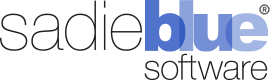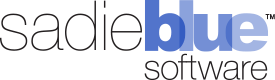Agility Blue Update
What’s New?
We've made some updates to Agility Blue this month! This particular release focuses primarily on back-end server and API work in order to prepare for some exciting automation and batch processing features we'll be announcing and releasing soon, but we've also added a few user experience enhancements to the front end!
Welcome Emails
Admins no longer need to provide a password while creating new users. An option has been added to send the user a welcome email that provides them with a special activation link that they can click on to bring them to Agility Blue and input a password.
User account pages also have a "Send Activation Email" link that admins can use to send the email whenever they like. This can be used to send the email at a later time (instead of while creating the user), or to simply help the user reset their password for them.
History
Workspaces now feature a History grid view under the hamburger menu that displays a searchable, but lightweight view on what's being created, updated, or deleted within the workspace. We're working on adding detailed historical information and views for this grid, so stay tuned for more auditing and insight into your workspaces!
Miscellaneous
The "Notes" field has been added to the Media Entry Logs tab within tasks.
The default value for the "Copy Requester" field while sharing tasks has been changed from ON to OFF.
If an email template is used while sharing a task that references a field that does not exist on the task, the resulting values for those fields will now display "No Value" in the email instead of the @{CF_} token.
LogRequestHandler error messages have been updated to display a more detailed message instead of a generic "it doesn't work" text.
Agility Blue Update
What’s New?
Media Log Entry Updates
Media log entries are now owned by the Workspace instead of by Projects
They are no longer dependent on Projects and can now be created without a Project. Additionally, Media Log Entries can now be moved to other Projects and Tasks by editing the Media Log Entry and changing the Project.
The Media Id field has been added to the Media Log Entries that are displayed within Tasks.
Open Tasks Board
A new text filter has been added to the Open Tasks board.
This input field allows users to quickly filter for Tasks containing text in any Task-owned text field (Task Name, Client Name, Matter Name, References, User Names, etc.).
Task Due Dates
The Task Due Date field is now presented with a drop down that defaults to "Project Due Date" instead of the Date/Time picker (Creating new Tasks).
This is similar behavior to how entering Project due dates work now when creating new Projects, and provides some simplicity while creating Tasks.
Email Templates
Project Requester fields have been added to the Email Template field drop down list:
Project Requester Id
Project Requester First Name
Project Requester Last Name
Project Requester Full Name
Project Requester Email
The Keyboard Shortcut for accessing the Email Template Fields drop down list has been changed from using the "@" symbol to "Ctrl + ."
Bug Fixes
Fixed an Issue where changing Application User information was not properly propagating some data to the Workspace Level (such as email addresses).
Fixed an Issue with date filters used in object grids where UTC dates were being used instead of local dates.
The Project Description field is no longer overwritten with the Project Template name if a Project Template is selected after the description has previously been filled out.
Agility Blue Update
What’s New?
Mention Users in Comments
A new dropdown list has been added to the Task Comment Rich Text Editor that allows you to select a User to mention within the body of the comment. When a User is selected, their first name will be placed at where the cursor is located and displayed as a unique tag.
The User selection drop down can be accessed quickly if a “@” is typed into the editor (provided it is not in the middle of a word). This is behavior similar to platforms that also use mentions, such as Twitter or Facebook.
The email a User receives because of a mention is the same email that is generated when a Task Comment is made, however, the subject and body clearly state that the User received the email because they were mentioned somewhere in the Task Comment.
If a User is mentioned in a Task Comment that they would have normally received without being mentioned (i.e., because of a Notification Rule or they are Subscribed to the Task), the “you have been mentioned” email will not be generated.
If a User is mentioned more than once in a Task Comment, they will only receive one email.
If the Project has notifications turned off, mentioned users will still receive emails.
Users that have notifications turned off will continue to not receive emails.
Subscribe to Task Updates
A new tab has been added to the Task panel that allows Users to add other Users as Subscribers to a given Task. Users will receive explicit email notifications for Tasks that they are Subscribed to when the Task is updated or a Comment is added regardless of their notification rules settings.
Subscribers can be added while a Task is being created (Underneath Forms), or after (via the Subscribers tab).
Tasks that are copied will inherit the subscribers from the original Task.
Projects that are copied will inherit the subscribers from the tasks copied from the original Project.
Project Templates that contain Tasks have a Subscribers tab for each Task where Default Subscribers can be added. Projects created from Project Templates will inherit the default Subscribers.
A new Subscribers column has been added to the list of Tasks that are copied when a Project is either used as a Template or copied directly from another Project. The column displays the number of Subscribers for each Task. If you hover your mouse over the number, the names of all of the subscribers will be displayed in a tooltip.
Subscribers can be added or removed from any copied Task by editing the Task prior to saving the Task or Project.
If the Project has notifications turned off, subscribed users will not receive emails.
Users that have notifications turned off will continue to not receive emails. If a user is subscribed to a Task and their notifications are turned off, the UI will provide visual feedback that the Subscriber is currently not receiving notifications.
Agility Blue Update
What’s New?
Time Zone Settings
We''ve introduced Time Zone settings to help clean up notification emails so that dates and times are displayed in the Time Zone according to User preference (GMT references in emails have now been removed).
You can find Time Zone settings in the following areas:
User Details
Contact Details
Workspace Settings
If a User or Contact does not have their Time Zone preference set, the Workspace Time Zone setting will be used. If the Workspace does not have a Time Zone setting set, the Time Zone that the API Server is in will be used.
Agility Blue Update
What’s New?
Associated Task Content Tabs
New tabs have been added to the expanded task detail cards within the Project Details page:
Media
Volumes
Billing
Similar to the Comments and Attachments tabs that already exist, these new tabs display content related to the referenced Task.
The Media and Volumes items can be expanded to show additional information by clicking on the "Show More..." link on each record.
The Billing items can display narratives or notes by clicking on the the respective icons to the right of the billing description. The icons exist if there are notes or billing narratives available.
New Canned Reports
Quarterly Activity Report
Provides a quarterly activity summary of a variety of metrics based on a selected year. Categories of metrics include:
Top 5 most active Matters
Top 5 most assigned to Users
Top 5 most active Forms
Top 5 most active Tags
Each category lists counts, overall task distribution, and partitioned task distribution for each quarter.
Last Week Summary Report
Provides a summary of task activity for last week and shows changes from the week before. Categories of metrics include:
Tasks created, assigned, and completed showing counts for last week, the week before that, and the positive or negative difference in changes between the two.
Top 5 Matters based on completed Tasks for the last week
Top 5 Users based on completed Tasks for the last week
Daily distribution of completed Tasks for the last 60 days
Linked Relativity Workspaces Report
Lists the Relativity Workspaces that are linked to Agility Blue Matters for Workspaces that have the Relativity Integration installed. Users can filter and navigate to Agility Blue Clients or Matters directly from the report.
Miscellaneous Enhancements
Added "Total Ranges", "Range Start", and "Range End" columns to the Volumes Grid.
Added a "Utilities" column to the Workspace Users Grid. This column contains a button that allows for applying default notification rules to a user without having to drill into the User Details screen.
Tables created using the Rich Text editor now display at 100% width with evenly distributed columns and rows with a border.
"Time Ago" style dates now automatically update their values periodically.
Insights for Clients and Matter details have been updated so that users can pick the date range for the insights. The date range defaults to the past 30 days.
Bug Fixes
Fixed an issue where attachments wouldn’t show up right after uploading them in the task attachments tab.
Fixed an issue where attachments could not be downloaded if on a page for too long where the session could not refresh authentication credentials.
Fixed an issue where object-level default values for yes/no fields would not pull in the correct default value specified for the object.
Email addresses can now contain hyphens when creating users or contacts.
Agility Blue Updates
Our August Agility Blue update is now live, and we wanted to make sure you are kept in the loop on our latest developments. Check out the highlights from our August 2018 release:
What’s New?
Introducing Project Drafts: More Flexibility, More Control
Project Drafts are a special type of project that facilitates editing projects and tasks outside the active project pool. This allows projects to sit in a draft queue to await additional information. When ready, you can convert the draft to an active project and move it into your normal workflow.
A draft can be specified when creating a new project, or an existing open project can be converted into a draft. In addition to creating drafts from within Agility Blue, drafts may also be created when an email is sent to the notify address. Drafts do not require a Matter to be specified when created and they are only found the dashboard under the new "Drafts" tab.
Notifications for drafts can be defined separately from active projects, so you may define a different set of people to receive notifications related to drafts.
Other Updates
Notification badges have been added to the "My Projects" and "Project Drafts" dashboard tabs. A small red dot that indicates that a project exists in those tabs. When the projects are complete for the respective tabs, the indicator goes away.
A new field called "Source" has been added. This field allows a user to determine where a project was created (such as Agility Blue, the Project Portal, or from Email).
The Project Portal has been updated with the following enhancements:
5 new metric panels have been added to give the reader a snapshot of their open projects. The project metrics are: Open, Due Today, Rush, Late, and Ongoing.
Projects and Tasks can now be edited after they've been assigned
A variety of interface enhancements have been added, including check marks and text strike-through to indicate closed projects/tasks and conditionally colored rows to highlight late projects.
Contact us today to see Agility Blue in action, or to check out our latest updates and integrations.
RelativityOne Compatibility Announcement
Sadie Blue Software LLC Announces Agility Blue’s Compatibility with Relativity One
Agility Blue®, the company’s flag-ship project management platform, now includes seamless integration with Relativity One, the cloud version of Relativity.
Minneapolis, MN– July 30, 2018 – Sadie Blue Software LLC, a developer partner of Relativity, today announced Agility Blue is fully compatible with RelativityOne, the SaaS version of the e-discovery platform. Agility Blue also remains compatible with Relativity 9.0 and higher on-premises versions of Relativity.
Designed specifically for the legal industry, Agility Blue is a cloud-based platform that centralizes project management and communication, improving efficiency and enhancing collaboration. With this new integration, users can work with matters in RelativityOne directly from their Agility Blue workspace, saving time and improving the team’s productivity.
“Agility Blue has gained rapid acceptance by leading law firms and litigation support companies,” said Chris Chalstrom, CEO of Sadie Blue Software. “We are pleased to provide RelativityOne users with a new tool to enhance their workflow and the efficiency of their collaborations. We value our partnership with Relativity and are committed to continuing to enhance the e-discovery process for all of our Agility Blue and Relativity customers.”
Built and optimized for the Microsoft Azure cloud, RelativityOne is a secure and easy-to-run e-discovery platform that can be scaled or extended to meet the needs of any litigation or investigation. Integrations and products from partners like Sadie Blue Softwareare available in the Relativity App Hub, where users can pick and choose solutions to solve data challenges in e-discovery or beyond.
“We’re excited that Agility Blue is now compatible with RelativityOne,” said Drew Deitch, senior manager for strategic partnerships at Relativity. “As a cloud-based project management tool for e-discovery professionals, Agility Blue is a great complement to RelativityOne’s secure and flexible SaaS platform.”
About Sadie Blue Software
Founded in 2015, Sadie Blue Software is a company dedicated to providing powerful, intuitive technology solutions for the legal and business communities. Our company was founded by legal and litigation support professionals and technologists who understand the unique challenges of law firms, corporate legal departments, and litigation support providers. Our cloud-based platform, Agility Blue is used by Am200 law firms and leading litigation support vendors to improve communications and work flow efficiency. Please contact Sadie Blue Software at sales@sadiebluesoftware.comor visit us at www.sadiebluesoftware.com.
About Relativity
At Relativity, we make software to help users organize data, discover the truth, and act on it. Our e-discovery platform is used by thousands of organizations around the world to manage large volumes of data and quickly identify key issues during litigation, internal investigations, and compliance projects. Relativity has over 170,000 users in 40+ countries from organizations including the U.S. Department of Justice, more than 70 Fortune 100 companies, and 199 of the Am Law 200. Relativity's cloud solution, RelativityOne, offers all the functionality of Relativity in a secure and comprehensive SaaS product. Relativity has been named one of Chicago's Top Workplaces by the Chicago Tribune for seven consecutive years. Please contact Relativity at sales@relativity.com or visit http://www.relativity.com for more information.
Agility Blue Update
What's New?
Task Form Reference Fields
A new Reference data type has been added to task forms. Reference fields allow you to select one or more values of a defined object while filling out a task form. This can be useful in situations where you would like to reference, for example, another project, a contact, or a user in Task instructions. When a referenced object is updated, the changes are reflected instantly across any field that references it.
Dialog Window Enhancements
Dialog windows now include a button that allows you to re-adjust the height of the window.
Add new objects on the fly from a dialog window. Object values that can be created this way include Clients, Contacts, Forms, Matters, Projects, and Tags.
Other Updates
A new Settings tab has been added for Media Log Entries for additional customization.
The Project Portal has been updated with the following enhancements:
Updated Icons and refreshed user interface.
Added the ability for users to upload attachments while creating tasks.
Task forms have been updated to respect conditional field logic.
Task forms have been updated to include the new Reference field type.
Contact us today to see Agility Blue in action, or to check out our latest updates and integrations.
Agility Blue Update
What’s New?
Identity Service update: We now offer Single Sign-On with external identity providers that can be linked to your Agility Blue account that can be integrated with Google, Microsoft, or SAML2 providers such as Active Directory Federation Services and Okta. If you’re interested in learning how to link an external account to your Agility Blue account, please contact support@sadiebluesoftware.com for assistance.
Icons have been refreshed.
Relativity Integration: Added OAuth2 option as an authentication method. Contact us if you need any assistance with setting up a Relativity OAuth2 client for Agility Blue to connect to. We highly recommend using the OAuth2 method, as it removes the need to supply Agility Blue with a Relativity username and password.
Added an “About” menu option to provide the current client version.
Added a new filter tile to the dashboard: Rush projects.
Fixed a UI bug where the light bulb icon did not show up when copying or cloning tasks that contain conditional fields.
Fixed a bug where trying to add a new form via the task toolbar button resulted in an error.
Fixed a bug that didn’t allow non-admins to see these notifications.
The vertical ellipsis menu has been changed to a “Hamburger” menu that now only shows list items (such as Contacts, Attachments, Billing Entries, etc.). The configuration items (such as Billing Types, Forms, Tags, etc) and settings have been moved to their own dedicated menu on the right next to the notifications menu.
Identity Service Options
Lists “Hamburger” Menu
Configuration and Settings Menu
MARCH 12, 2018
Agility Blue Update
Happy New Year! Check out what’s new in the latest Agility Blue update. New features, enhancements, bug fixes and more!
What's New?
New Features Update Experience
We’ve added a new experience for receiving and reviewing Agility Blue updates. When we update Agility Blue with new and noteworthy features, you will see this window automatically:
Conditional Field Logic
Forms and Form Fields have received some attention. Here are some highlights:
Conditional Properties section added to saved fields
Field conditions can be a powerful way to collect and present the necessary information for forms using conditional logic to control properties. Conditional logic means “If this condition is true, then change these properties”. Based on the values (or lack of values) that fields hold, conditions can be set to alter the requirement, visibility, or even the value of other fields.
Conditions are added to fields through the form editor. Multiple conditions can be added to the same field and each condition is treated as an “OR” style connector. This is useful if you would like to, for example, make a field visible based on a particular requirement, but hide the field if that requirement is not true.
Account Details
User Accounts have the following updates within the “Home” area of Agility Blue:
Organization Admins can promote or demote users to the Organization Admin role. This is useful if an Organization Admin would like to give a user elevated permissions to allow them to create users on a temporary or permanent basis.
2 new fields have been added: “First Login On” and “Last Login On”.
We made it is easier to identify Organization Admins within the Users list by showing an orange start next to their name.
New Settings
New Settings have been added to the Settings page:
Notifications: Moved from its own tab to the General Settings tab, controls whether or not the Workspace should generate email notifications.
Auto-Populate Requester: Automatically populates the Requester field with the Project creator if enabled. There must be a Contact with the same email address as the creator in order to function properly.
Require Project Due Date: Determines if the Due On field should be required or optional. Setting this to true will not allow Projects to be “Ongoing”.
Require Requester: Determines if the Requester field should be required or optional.
Check for Billing Entries Warning: Enables or disables a message that warns users if they try to close a Task that does not have any associated Billing Entries.
Require Task Due Date: Determines if the Due On field should be required or optional. Setting this to true will not allow Tasks to be “Ongoing”.
Other Updates
A variety of other updates and fixes:
Grid column picker now lists columns in alphabetical order instead of presentation order.
Task due dates can now be changed without having to edit the entire task. There is a new button on the task toolbar and within the task context settings menu.
“Create a New Form” has been added to the “New” drop down menu underneath “Create a New Contact”.
A mouse rollover effect has been added to the company brand image (Top left image) that states “Go Home”.
When a task link is clicked from the Tasks list or from the Open Tasks dashboard, the resulting task is now completely opened within the project details page.