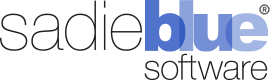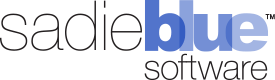Agility Blue Spring 2025 Update
The Spring 2025 Agility Blue updates are packed with exciting new features and quality of life enhancements. Check out our news page for more details.
What's New?
New Relativity Integration
Added a new system for collecting usage metrics exclusive to RelativityOne instances, which greatly expands the number of metrics available, and includes greater reporting capabilities. See our help documentation for more details on this update.
Added the ability to clear the Relativity login token cache from a Relativity integration panel.
Added a new button on the integration panel named "Linked Matters" that shows a grid view of all linked Relativity workspaces for that Relativity instance. Users can navigate to specific matters from a record or unlink the workspace. Multi-delete can also be used to unlink multiple workspaces at once.
Multi-edit Enhancements
Multi-edit and multi-delete capabilities have been added to the following grids:
Attachments
Billing Narrative Types
Billing Types
Email Templates
Forms
Media Types
Project Templates
Scripts
Tags
Users (Home)
Users (Workspace)
Workspace Access
Object Association Updates
Added counts for comments, media log entries, volumes, billing entries, and emails to the task cards on the open tasks dashboard.
You can now associate existing media log entries directly within a task's media log entry tab.
You can now disassociate a task media log entry directly on a task's media log entry panel using the unlink button icon next to the delete button icon.
You can now associate existing volumes directly within a task's volume entry tab.
You can now disassociate a volume directly on a task's volume panel using the unlink button icon next to the delete button icon.
Admin Permissions Updates
Billing Types
Users can no longer change a billing entry’s billing type after the billing entry is created. This prevents potential discrepancies when loading the current billing profile, which may have changed since the entry was originally created. This update ensures that billing entries remain consistent with the profile that was in place at the time of creation.
User Access
Organization admins can now grant workspace access to multiple users at once.
The account verification page has been updated to help troubleshoot invalid email tokens.
Scripting Enhancements
The Automation Scripting Kit has been updated with the following new features:
Added validation around scheduling jobs so that the minute component must result in a number divisible by 5.
Portal user-triggered scripts now operate within the same context as scripts triggered by organization users. This allows actions that a portal user is normally not able to perform directly to be available via a scripted solution and offers a broader variety of scripted automations for actions performed on the request portal. Examples include: scripts that may create clients or matters based on a Examples include: scripts that may create clients or matters based on a portal user's input, automatically assigning tasks that were created by a portal user, or updating details of a custom object entry log.
Added an "Edit" row context menu option so scripts can be edited directly on the scripts grid page without having to go into the script details page.
Agility Blue Update (Winter 2024)
The Winter 2024 Agility Blue updates feature important new features and quality of life enhancements. Check out our news page for more details.
What's New?
Matter Security
The matter security features have all been promoted from feature preview to generally available where administrators now have the ability to configure access to matters based on user roles and explicit allow/deny lists on a per-matter basis. For detailed information about how to configure security for matters, please visit the matter security help documentation.
Reference Field Conditions
You can now apply field conditions to reference fields in forms where other fields can affect their conditional properties, and you can now use reference fields in conditional fields that affect other field properties. Reference fields allow for the following conditions:
Any value. True if there is any reference object entries selected.
No value. True if there are no reference object entries selected.
Choice is exactly. True if the defined list of object entries are selected.
Choice is not exactly. True if the defined list of object entries are not selected.
Choice is any of. True if any of the defined list of object entries are selected.
Choice is none of. True if none of the defined list of object entries are selected.
Display value contains. True if the display value of the selected object entries contain the entered text (case-sensitive).
Display value does not contain. True if the display value of the selected object entries do not contain the entered text (case-sensitive).
New Field Conditions Added
New field conditions in task forms have been added to the following field types:
Basic text fields:
Text is not exactly
Text does not contain
Rich text fields:
Text does not contain
Number fields:
Number is not exactly
Date fields:
Date is not exactly
Choice fields:
Choice is not exactly
Other Enhancements
The available fields dropdown list when creating or updating a field condition now lists the form sections in the same order that the sections appear on the form. Previously, sections were listed in alphabetical order.
[Enterprise]The SFTP import service now supports importing data for the following objects: volumes, volume ranges, billing types, billing type properties (billing profiles), billing narrative types, media types, and tags.[Scripting]New cmdlets added: Get-VolumeRanges, Get-VolumeRange, Add-VolumeRange, Set-VolumeRange, Remove-VolumeRange, Test-RelativityConnection, and Get-RelativityProductions.[Developer]Tightened up the validation logic for custom object entries with JSON reference fields to ensure that the reference field string contains expected JSON properties. The API would previously allow any string data, which would cause issues with viewing content in the object grids when malformed JSON was present.[Developer]Custom object entries with JSON reference fields now automatically order the JSON properties at the API layer so that the value comes first, then key, then objectId. Serializing the JSON properties in this order assists with grid sorting so the value is always evaluated first.
Bug Fixes
Fixed an issue where viewing projects on a contact's details page would show no projects for users without an admin role.
Fixed an issue where the UI would allow duplicate contacts to be selected across the To, Cc, and Bcc fields while creating a task email which would lead to a backend service error preventing the email from being sent.
Agility Blue Update (Autumn 2024)
The Autumn 2024 Agility Blue updates feature important new features, a new feature preview, and quality of life enhancements. Check out our news page for more details.
What's New?
Workspace Searching Criteria
Additional searching criteria has been added to each object tab on the workspace search page. The additional criteria is object-specific, and many fine-tuned options have been added to assist with sorting and filtering through the search results.
Task Effort Tracking
Two new task fields have been added to help track task effort, named "Estimated Hours" and "Actual Hours". The fields can be found when creating or editing a task below forms after a form has been added, the task toolbar, task context menus, and at the bottom-right corner of each task. Estimated hours can also be entered on tasks within project templates to initialize that information ahead of time.
The task effort fields provide a way to quickly track the amount of time spent directly on a task and compare it to an estimated time. The two new fields can be found on the tasks grid so the task effort information may be exported and analyzed further as needed.
Other Enhancements
A new workspace setting under the tasks tab allows admins to control if the "Actual Hours" field for tracking task effort is available while creating a new task.
The billing type "Category" field, which was previously only editable through the API, can now be edited when creating or updating the workspace-level billing types. It can be seen on the billing types grids, billing entries grids, and billing profiles.
[Scripting] Updates to how before-save trigger chains behave, the ability to execute scripts via recurring scheduled jobs, and the ability to provide custom errors messages to end users have been added. More information can be found on the scripting announcements page located on our discussions forum.
Bug Fixes
Fixed an issue where grid text filters that contain dates would cause string conversion errors.
Fixed an issue where using workspace search with some special html characters would cause the search services to report API errors.
Fixed an issue where adding new fields to an existing form that contains conditions on the new fields would cause the conditions to not be recognized.
Agility Blue Update (Summer 2024)
The Summer 2024 Agility Blue updates feature important new features, a new feature preview, and quality of life enhancements. Check out our news page for more details.
What's New?
Matter Security
Administrators now have the ability to configure access to matters based on user roles and explicit allow/deny lists on a per-matter basis. Changing a matter's access will affect whether or not specific users can see them within Agility Blue, including any items that are directly associated with them. This can be useful in a variety of scenarios, such as information barriers where specific users should not be able to view matters due to need to know, conflicts, or contractual obligations; or portal request scenarios where you would like your portal users to select matters that only pertain to them. To facilitate these types of scenarios, there are two new areas that can be used to configure matter access: the roles settings on the permissions section of the workspace settings page and the security tab on any matter settings page.
Matter security is currently available in feature preview mode. If you need to enable feature preview mode, click on your user menu in the top right and select the "Enable Feature Preview" menu option. Check out the feature preview article on our help site for more detailed information on how matter security works.
Other Enhancements
A new setting has been added to project templates named "Disable Required Template Fields" that can be found under the project settings tab of any project template. When enabled for a project template, required task form fields will be ignored while creating a new project from that template. Required task form fields will still apply when editing tasks after the project is created.
The attachments grid has 3 new fields:
Associated Object Key: Displays the associated object's ID
Associated Object Name: Displays the associated object's name based on the associated object's type: Client name for clients, matter name for matters, project description for projects, and task name for tasks.
Associated Object Reference: Displays the associated object's reference based on the associated object's type: Client reference for clients and matter reference for matters.
[Scripting]A new tab has been added to the script details page that allows you to define input parameters for scripts. These parameters will be available when executing a script manually that your scripts can use.[Developer]A new system field named "AccessStateId" has been added to the matter object. This field is not required and is used to store the access state id of the matter.[Developer]The client nuget package available for .NET developers to communicate with the API has been upgraded to version 1.9.1
Bug Fixes
Fixed an issue where the password field property wasn't properly masking passwords from tasks created from project templates.
Agility Blue Update (Spring 2024)
The Spring 2024 Agility Blue updates feature important new features and quality of life enhancements. Check out our news page for more details.
What's New?
Password Field Property
A new task form field property type has been added named "Password". Apply this field property to a basic text field to display passwords in a mono-spaced font, which prevents HTML-encoded text rendering so that special characters are visible in the browser. Users can reveal the value by clicking the 'Click here to reveal...' link. The field will also provide a copy button to the right of the value so the password can be copied without revealing it. Useful for preventing the display of sensitive data.
Form Updates
Field properties are now copied over when a new form is created from an existing form.
Field conditions are now copied over when a new form is created from an existing form.
You can now create field conditions while adding new fields to a form. Previously, fields had to exist before conditions could be applied.
You can now edit field conditions directly on forms. Previously, to adjust conditions, they had to be deleted and recreated.
Sections can now be collapsed by clicking the section heading in the form editor, during form preview, while editing a task, or when adding a form to a task.
Other Enhancements
We've made several other improvements to streamline your experience:
Added a new text filter type named "Not Contains" for filtering out specific text in grid text fields.
Added the "Task Completed On" field to the task form fields grid.
Custom object entries can now be cloned via the grid record context menu.
The client and matter projects grid rows now feature the same context menus as those found at the workspace level.
The client and matter tasks grid rows now feature the same context menus as those found at the workspace level.
Bug Fixes
Fixed an issue where the view/edit media log entry modal window would sometimes not place the custom fields in the correct sort order.
Fixed an issue where the task id field was empty for media log entries and volumes grid CSV exports.
Agility Blue Update (January 2024)
The January 2024 Agility Blue updates feature great new features and quality of life enhancements. Check out our news page for more details.
What's New?
Exporting Data Enhancements
A new CSV file export option has been added to the grid export dropdown menu titled "Export all pages to CSV". This feature allows you to export the entire grid data across all pages - a significant enhancement over the XLSX export option that is limited to the current page only. Similar to the XLSX export, the CSV export will retain and apply all active filters, sortings, and visible fields in the grid at the time of export.
The "Export to Excel" option in the grid menu has been renamed to "Export current page to XLSX" to more accurately reflect its functionality. This change clarifies that the action exports only the data from the currently visible page in XLSX format.
Volume Associations
Volumes can now be directly associated with matters and clients, without the necessity of linking them to a specific task or project. This new process follows a similar association control flow as utilized in media log entries and billing entries, offering more flexibility and streamlined operations.
Other Enhancements
We've made several other improvements to streamline your experience:
A warning message pops up if you try to navigate back while a modal window is open to help prevent losing unsaved form changes from accidentally using the browser's back button.
Task email messages can now be created in several locations: The task toolbar, the task context menu, the task card on the open tasks dashboard, or the record context menu on the tasks grid page.
For Enterprise organizations that use the SFTP file import service, it is now possible to import data into reference fields. See Help Documentation for more information.
Bug Fixes
Bugfix Fixed an issue where project template tasks that had sorting applied using an id or date field in descending order would show the tasks sorted in ascending order after being created.
Bugfix Fixed an issue where a selected matter would not be saved in certain situations when creating a new project template.
Bugfix Fixed an issue where projects referenced in a custom object would lose their key value after subsequently updating the custom object entry causing the reference value to become stale and no longer responsive to name changes from the referenced item.
Agility Blue Update (November 2023)
The November 2023 Agility Blue updates feature great new features and quality of life enhancements. Check out our news page for more details.
What's New?
Task Sorting
This update provides greater flexibility and control over how tasks are displayed, making it easier for everyone on your team to stay on track. We've enhanced your ability to organize tasks within projects:
Enforced Sorting Options: In the "Project Details" settings tab located on every project, you now have the option to enforce task sorting on a project-by-project basis. When set, this sorting preference will override any personal task sorting settings.
Template & Cloning Consistency: Define sorting settings within project templates to maintain consistency. These settings will also be carried over when cloning projects, ensuring that tasks are presented in the order intended by the project template designer.
Flexible Sorting Fields: You can sort tasks using any task system field.
Custom Sort Order: For even greater control, select the "Custom Sort Order" option and arrange the tasks to your preference by clicking "Edit Order.
Data Deletion
To further protect your data, we've introduced an extra safeguard to the deletion process:
Mandatory Verification Added: While the confirmation dialog will still appear as usual, it now requires you to type "delete" into a text field to proceed.
This new mandatory verification ensures that data deletion is a deliberate action, adding an extra layer of protection against accidental data loss. Your careful attention to this step helps maintain the integrity of your data within Agility Blue.
General Enhancements
We've made several other improvements to streamline your experience:
Improved Link Wrapping: Task comments and emails with long URLs no longer stretch beyond the viewable area. Links now wrap more naturally within the task's bounding box.
User Time Zone Fields: Time zone information is now available in the user grids, making it easier to determine which time zones users are using.
History Key Field Split: The history
Keyfield is now divided into two fields namedKey (Number)andKey (String). Previously, text-based ids were captured in the description and the numeric key was recorded as -1. Now, the text-based ids have their own dedicated field.Enhanced Portal Visibility: Portal users can now immediately see requests that get created as drafts for requests where they do not select a matter without having to wait for the task to be converted to a normal project.
SFTP File Import Expansion: Enterprise The SFTP file import service can now bulk import custom object entries. See the documentation for more information
Bug Fixes
Bugfix Fixed an issue where sorting by the volume's "Created On" field used the wrong field.
Bugfix Fixed a permissions issue where users that didn't have the ability to upload attachments would get an error while attempting to create new task email messages.
Bugfix Fixed an issue where applying a multi-edit action in one workspace and then switching to another workspace to apply the same multi-edit action would cause an error.
Agility Blue Update (September 2023)
The September 2023 Agility Blue updates feature powerful new features now available to all of our user community. Check out our news page for more details.
What's New?
Multi-edit Feature Release
The powerful new multi-edit feature has been promoted from feature preview to general release after several months of testing, and it is no longer required to be in feature preview mode to use multi-edit. The following updates have been applied to multi-edit:
You can now apply multi-edit actions to tasks and task groups within the project details page.
Holding the shift key selects or deselects multiple rows at once within a grid in multi-edit mode.
Items no longer remain selected after a multi-edit action has been applied.
Additionally, the following grids have been updated to support the multi-edit and multi-delete functionality:
Dashboards:
All Open Projects Dashboard
My Open Projects Dashboard
Project Drafts Dashboard
Client Level:
Matters grid
Projects grid
Tasks grid
Media log entries grid
Volumes grid
Billing entries grid
Matter Level:
Projects grid
Tasks grid
Media log entries grid
Volumes grid
Billing entries grid
Project Level:
Media log entries grid
Volumes grid
Billing entries grid
To bring up the multi-edit capabilities on a suppported grid, click on the multi-edit toggle button icon on the far left side of the grid toolbar. When multi-edit is enabled on a grid, the selection mode drop down, edit selected records button, apply an action to selected records button, delete selected records button, select/deselect records on the current page checkbox, and select/deselect record checkboxes will be shown. The multi-edit selection mode drop down will give you the opportunity to choose the selection type (either selected records, or all filtered records). After selecting the records you wish to update, click the edit button, and you will be presented with the multi-edit form for that object.
For more information on using the multi-edit feature in Agility Blue, check out our help documentation article.
Email Templates Update
The following updates have been made to email templates:
Added the ability to define a subject in email templates. If a subject already exists in the email message, the field will not be overwritten (when applying the template).
Added the ability to define to, cc, and bcc recipients in email templates. The values in these fields will be carried over if the email fields are empty when applying a template that contains these fields. If a value already exists in the email message, the field will not be overwritten (when applying the template).
Because email templates now include elements other than just the body, the "Apply an email template" link on the email message window was moved up higher in the UI.
General Enhancements
Custom object entries now record history (Create, update, and delete events)
Context menus have been added to the dashboard projects grids so projects can now be edited or deleted directly without having to leave the dashboard grids.
The category grouping for the forms, tags, and billing types grids can now be toggled on or off using a button next to the grid filter rows button. This is useful in instances where users would like to export the grid data to Excel without the extra category rows caused by the grouping.
Bug Fixes
Fixed a syncing issue where moving matters or clients wouldn't update billing entries associated with child projects and tasks.
Fixed an issue where attempting to remove a recipient from a task email message reply would cause the recipient to be duplicated in the UI.
Agility Blue Update (May 2023)
What's New?
General Enhancements
Draft tasks can now be toggled on or off on the open tasks dashboard. A draft task will appear with a dotted border and yellow tint to the title background of the task. The toggle button is located next to the refresh button.
The grid filter row visibility is now "sticky" when toggled on or off. This behavior is shared with all grids and is persistent on a per-browser basis.
A context menu has been added to the projects grid so projects can now be edited or deleted directly from the grid without having to navigate into the project details page to edit or delete a project.
Exporting grid data to Excel now converts HTML data stored in text fields to plain text. This behavior can be enabled or disabled on the workspace settings page.
Saved grid filters can now be applied to the following grids:
Notification Log Grid
Any Custom Object Grid
The billing entry quantity increment can now be defined on the workspace settings page under the "Billing" tab. This is the amount added or subtracted from the quantity when a user clicks on the quantity arrow buttons or uses the up and down keyboard arrows within the quantity field on the billing entry form.
New user button added to the workspace users page so admins don't have to navigate to the home area just to add users.
Added the following additional user management shortcuts for organization admins to the workspace users grid context menu:
Account Details (jump to the user's account details page)
Disable (disable the user's access to Agility Blue)
Delete (delete the user)
Feature Preview: Multi-Edit in Grid
With this update, we've released the second phase of multi-edit capabilities as part of the feature preview mode. For users that wish to see and test multi-edit actions, they will need to have the feature preview mode enabled. To enable feature preview, click on your user menu at the top right of the app and select the "Enable Feature Preview" option. You can tell when you're in feature preview mode because you will see the yellow text "Feature Preview Enabled" in the top-left global breadcrumb.
This second phase introduces expanded multi-edit capabilities into the following workspace-level grids:
Clients
Matters
Projects
Tasks
Contacts
Billing Entries
Media Log Entries
Volumes
Custom Objects
Other grids and grids within details pages will be released as part of the third phase of updates.
To bring up the multi-edit capabilities on a suppported grid, click on the multi-edit toggle button icon on the far left side of the grid toolbar. When multi-edit is enabled on a grid, the selection mode drop down, edit selected records button, apply an action to selected records button, delete selected records button, select/deselect records on the current page checkbox, and select/deselect record checkboxes will be shown. The multi-edit selection mode drop down will give you the opportunity to choose the selection type (either selected records, or all filtered records). After selecting the records you wish to update, click the edit button and you will be presented with the multi-edit form for that object. Below is an example of the the billing entries multi-edit form:
Select the fields that you wish to update, enter the values you would like into those fields, and click the save button. The multi-edit progress window will be displayed and will provide the results when the operation finishes.
Note the following details while applying multi-edit actions:
Multi-edit actions will not trigger notifications.
Multi-edit actions will not trigger custom automations.
Multi-edit actions will not be able to apply some validations. For example, it's possible to mark multiple tasks as completed without assigning users or changing due dates to ongoing even if the workspace task settings don't allow it.
Refreshing your browser or navigating away from the page while the multi-edit operation is in progress will interrupt the process and only some of the records will be updated.
Selecting many records may take a while to complete, so plan accordingly.
Pro subscriptions are limited to a maximum of 5,000 record updates at a time and the multi-edit speeds are throttled. Enterprise subscriptions have no restrictions.
Multi-edit permissions are automatically applied to the workspace administrators permissions group by default. If admins want other permissions groups to have multi-edit capabilities, they will need to enable them in the desired permissions groups under the "Misc" category.
Please keep in mind that multi-edit is considered preview tech in beta right now and some of the architecture and design may change before we officially promote it to live production status. Upcoming phase updates will bring additional multi-edit capability throughout the app.
To bring up the multi-edit capabilities on the open tasks dashboard, click on the multi-edit toggle button icon directly to the left of the refresh button. When multi-edit is enabled, the multi-edit options panel will appear and checkboxes will show up to the left of all of the task cards. The multi-edit options panel will give you the opportunity to choose the selection type (either selected tasks, or all filtered/visible tasks), and an action selector. After selecting the tasks you wish to update and an action, click the apply button. Additional input will be presented if necessary and then the multi-edit progress window will appear with a progress bar that provides feedback for how far along the operation is.
Additional Updates
Added a link on the user menu to allow users to submit feature requests.
Added Germany as a locale option on the workspace settings page.
The billing types drop down list is now sorted by name instead of id.
Additional fields have been added to the edit project modal window in order to allow projects to be edited from other areas of the application.
Added the "Notifications Enabled?" and "Pricing Agreement" fields to the projects grid.
Added the "Active?" field to the client and matter modal windows.
[Developer] Patching is now available for the custom objects API endpoints.
Bug Fixes
Fixed an issue where rich text editor values were not being recognized when adding custom object field references on-the-fly when multiple modal windows are active.
Agility Blue Update (February 2023)
What's New?
Billing Associations
Billing entries no longer require a project or task and can now be associated directly with clients or matters. The project and task fields were removed from the billing entry form and a new "Association" field has been added that lets you choose between none, client, matter, project, or task.
In addition to the existing task and project locations, new opportunities to create billing entries have been added to the following places:
From the "New" dropdown at the top navigation bar, the association will default to "None".
From the Billing Entries global workspace page, the association will default to "None".
From the Billing Entries tab on a client details page, the association will default to the current client.
From a link in the right-hand action panel on a client details page, the association will default to the current client.
From the Billing Entries tab on a matter details page, the association will default to the current matter.
From a link in the right-hand action panel on a matter details page, the association will default to the current matter.
For new billing entries, the pre-selected association is aware of where the billing entry is being created from, such as from a task or from a matter. Changing the associated parent item will also refresh the billing profile information appropriate for that parent.
Additionally, billing entries can now be moved around freely from object to object or parent to parent by simply changing their association.
Feature Preview: Multi-Edit
With this update, we've released the first phase of multi-edit capabilities as part of the feature preview mode. Users who wish to see and test multi-edit actions will first need to enable feature preview mode. To enable feature preview, click on your user menu at the top right of the app and select the "Enable Feature Preview" option. You can tell when you're in feature preview mode because you will see the yellow text "Feature Preview Enabled" in the top-left global breadcrumb.
This first phase starts with allowing multiple tasks on the Open Tasks dashboard to be updated using a variety of actions:
Assign to me
Assign to someone
Unassign
Mark as completed
Change the due date
Place on hold
Release hold
Place into quality control
Add a comment
Add subscribers
Move to project
Cancel
Reopen
Delete
To bring up the multi-edit capabilities on the open tasks dashboard, click on the multi-edit toggle button icon directly to the left of the refresh button. When multi-edit is enabled, the multi-edit options panel will appear and checkboxes will show up to the left of all of the task cards. The multi-edit options panel will give you the opportunity to choose the selection type (either selected tasks, or all filtered/visible tasks), and an action selector. After selecting the tasks you wish to update and an action, click the apply button. Additional input will be presented if necessary and then the multi-edit progress window will appear with a progress bar that provides feedback for how far along the operation is.
Note the following details while applying multi-edit actions to multiple tasks:
Multi-edit actions will not trigger notifications.
Multi-edit actions will not trigger custom automations.
Multi-edit actions will not be able to apply some validations. For example, it's possible to mark multiple tasks as completed without assigning users or changing due dates to ongoing even if the workspace task settings don't allow it.
Refreshing your browser or navigating away from the open tasks page while the multi-edit operation is in progress will interrupt the process and only some of the tasks will be updated.
Selecting many tasks may take a while to complete. A good benchmark assumption is about 1 second per task, so updating 300 tasks may take around 5 minutes to complete.
Please keep in mind that multi-edit is considered preview tech right now and some of the architecture and design will likely change before we officially promote it to live production status. Upcoming phase updates will bring multi-edit capability throughout the app - including grids for all objects.
Additional Updates
Collapsible panels and headers are now possible on all details pages now using the arrow button icons under the top-right edit button.
The open tasks dashboard filters can now be toggled using the "f" keyboard shortcut, similar to how the grid filter row can be quickly toggled.
An "Is Late?" filter was added to the list of available options on the open tasks dashboard.
A project setting was added to have due dates default to ongoing while creating new projects.
For Enterprise organizations that use the SFTP file import service, billing entries can now be bulk-imported at the workspace, client, or matter levels as desired. See the help documenation for more information.
Bug Fixes
Fixed an intermittent rendering issue where the action links panel on details pages would sometimes not appear.
Fixed an intermittent rendering issue where single choice fields in modal windows would not show the selected value in edit mode.
Fixed an issue where the filter notification for the "My Open Projects" dashboard failed to appear when a filter was applied.